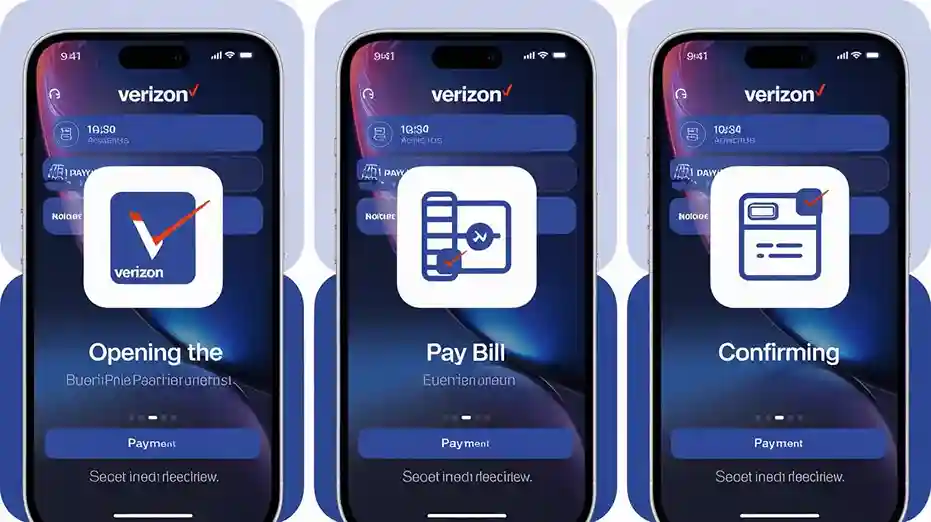Paying your Verizon bill on iPhone is fast and convenient. With just a few taps, you can settle your account and avoid late fees. Whether you’re at home, at work, or on the go, managing your Verizon bill has never been easier. This article walks you through the steps to pay your Verizon bill on iPhone using different methods.
Pay Verizon Bill on iPhone: The Fastest Way to Settle Your Account
If you’re looking for a quick and secure way to pay your Verizon bill, your iPhone can be the perfect tool. Verizon offers several easy options to make payments directly from your device, so you don’t need a computer or extra equipment. Let’s dive into how you can pay your Verizon bill on iPhone.
How to Pay Verizon Bill on iPhone Using the My Verizon App
Step 1: Install the My Verizon App
To pay your Verizon bill on iPhone, start by downloading the My Verizon app from the App Store. The app is free and available for all Verizon customers.
Step 2: Log In to Your Account
Once you’ve installed the app, open it and log in using your Verizon username and password. If you don’t have an account, you can create one through the app in a few minutes.
Step 3: Navigate to the Payment Section
After logging in, tap on the “Bill” or “Pay Bill” section of the app. This will bring you to a screen where you can see the details of your current balance and billing cycle.
Step 4: Select Payment Method
You can choose from multiple payment methods, including credit or debit cards, e-checks, or PayPal. Select the one that works best for you.
Step 5: Confirm Payment
After entering your payment details, confirm the amount and tap on the “Pay Now” button. You’ll receive a confirmation notification once your payment is processed.
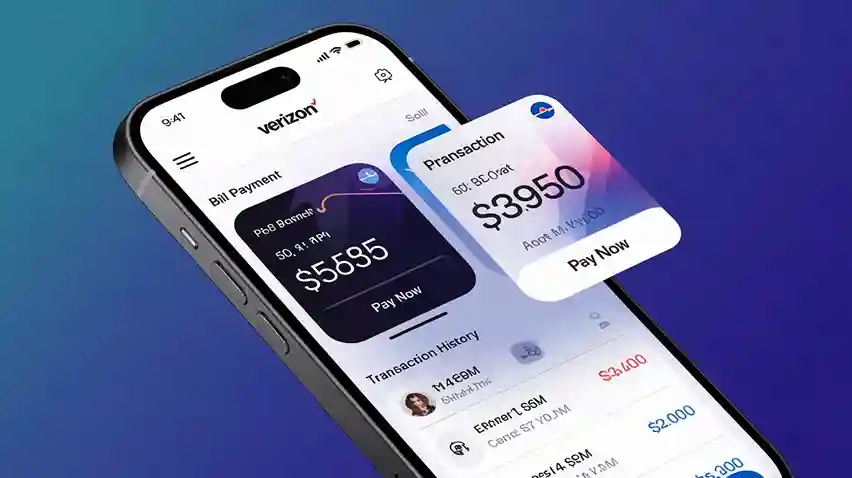
Alternative Method: Pay Verizon Bill on iPhone via Web Browser
If you prefer not to use the app, you can pay your Verizon bill on iPhone directly through a web browser like Safari.
Step 1: Open Safari
Launch the Safari browser on your iPhone and go to Verizon’s official website.
Step 2: Sign In to Your Account
Tap the menu icon at the top and select “Sign In”. Enter your Verizon username and password to access your account.
Step 3: Go to the Payment Page
Once logged in, navigate to the “Bill” section, where you will find your billing summary. Click on the “Pay Bill” button to proceed.
Step 4: Choose Your Payment Method
Like the app, Verizon’s website allows you to pay using a credit or debit card, PayPal, or e-check. Choose your preferred payment method.
Step 5: Submit Your Payment
Review the payment details and hit “Pay Now” to complete the transaction. A confirmation email will be sent to your registered email address once the payment is successful.
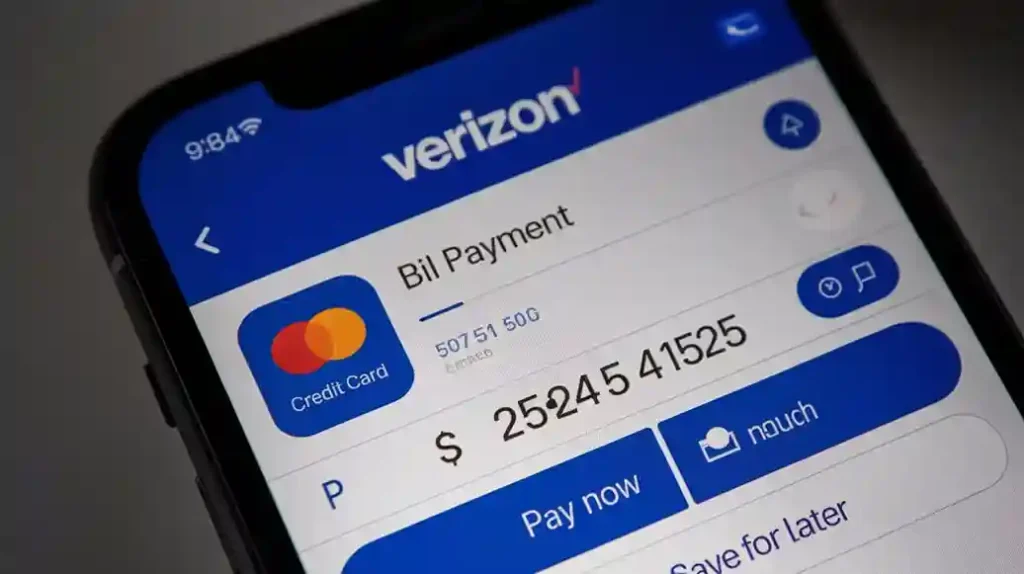
Can You Pay Verizon Bill on iPhone Without Logging In?
Yes, Verizon offers a Guest Payment feature that allows you to pay the bill without logging into your account. This is especially helpful if you don’t have the login credentials available or need to make a quick payment for someone else.
How to Pay Verizon Bill on iPhone as a Guest:
- Go to Verizon’s Payment Page: Open Safari on your iPhone and visit Verizon’s payment page.
- Select Guest Payment: Choose the “Pay as a Guest” option.
- Enter Account Information: Provide the phone number or account number associated with the bill.
- Make the Payment: Follow the instructions to enter your payment details and complete the transaction.
This method is quick, easy, and doesn’t require an account login. You will still receive a confirmation once the payment is processed.
What to Do if You Have Trouble Paying Verizon Bill on iPhone?
Sometimes, users may encounter issues while trying to pay their Verizon bill on iPhone. Here are some common solutions:
- Ensure an Internet Connection: Make sure you are connected to a reliable Wi-Fi network or cellular data.
- Check Your Payment Method: Double-check that your credit card, debit card, or PayPal account details are up to date.
- Update the App: If you’re using the My Verizon app, make sure it’s up to date.
- Clear Cache and Cookies: If you’re using Safari, clearing the cache or switching to a different browser might resolve issues.
If these solutions don’t work, contact Verizon customer service for further assistance.
Paying Verizon Bill on iPhone With Auto Pay
For those who prefer not to worry about manual payments, Verizon offers the Auto Pay feature. With Auto Pay, you can set up automatic monthly payments for your Verizon bill. This ensures that your bills are always paid on time without any extra effort.
How to Set Up Auto Pay on iPhone:
- Open the My Verizon App
- Sign In to your account.
- Navigate to “Bill” and tap on the “Auto Pay” option.
- Select the payment method (credit card, debit card, or checking account) you want to use.
- Review the details and activate Auto Pay.
Auto Pay is a great way to ensure timely payments and avoid late fees.
Why Pay Verizon Bill on iPhone?
There are several advantages to paying your Verizon bill on iPhone:
- Convenience: You can make payments anytime and anywhere directly from your phone.
- Security: Payments made through the My Verizon app or Verizon’s website are encrypted and secure.
- Speed: Payments are processed quickly, ensuring you don’t miss a deadline.
With just a few taps, you can manage your Verizon account without the hassle of using a computer or visiting a store.
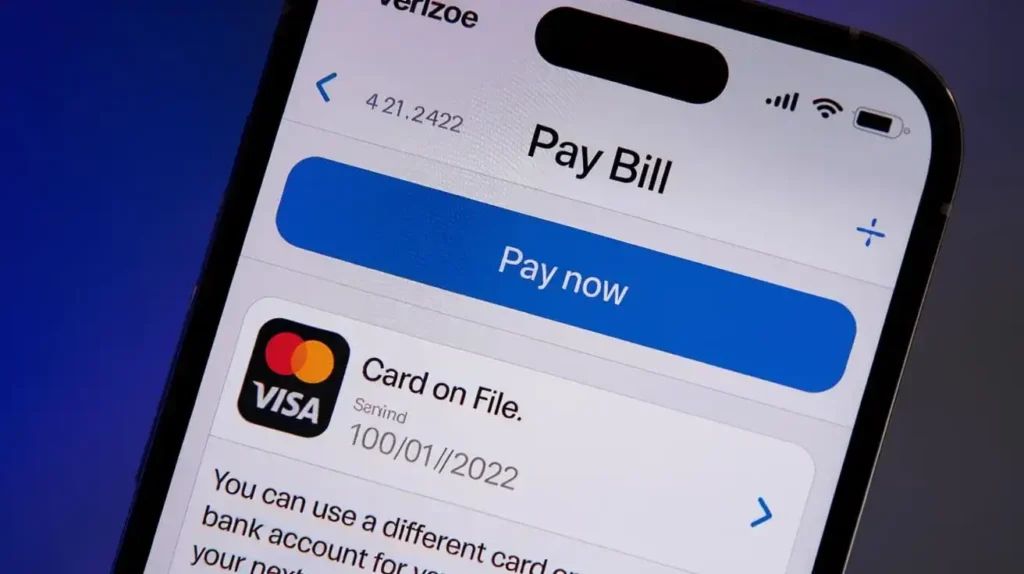
External Resources for Financial Assistance
If you’re struggling to pay your Verizon bill, consider looking into financial assistance options. The USA.gov Benefits Finder is a great tool for discovering programs that help with paying utility bills, including phone bills. You may also be eligible for Verizon’s Lifeline program, which offers discounted services for qualifying low-income households.
Suggested Reads:
- Pay Verizon Bill With Gift Card
- Pay My Verizon Bill With Apple Pay
- How Often Does Verizon Pay Dividends
- How To Use A Verizon Gift Card
- Verizon Wireless Login To Pay Bill
- How To Pay Verizon Bill For Someone Else
- Pay Verizon Bill By Phone Without Signing In
- Pay Verizon Credit Card
- Verizon Auto Pay Discount With A Credit Card
Paying your Verizon bill on iPhone is simple, fast, and secure. Whether you use the My Verizon app, the browser on your iPhone, or opt for guest payment, Verizon offers various ways to manage your bill on the go. For added convenience, consider setting up Auto Pay to avoid missing any future payments.
Don’t forget to stay on top of your payments to avoid service interruptions, and take advantage of Verizon’s helpful payment options today.
For more information on how to pay your Verizon bill or manage your account, visit Verizon’s official support page.